- Flatten the image by taking a screen capture of the content;
- Paste it in an image editor;
- Crop to size;
- Upload
This would be the direct/I-have-access-to-an-image-editor way. However, ...
The StackExchange image hosting service IMGUR also allows "online cropping of images".
- Flatten the image by taking a screen capture of the content;
- Visit IMGUR and click on Web (or on the Upload button in the top "menu" bar)
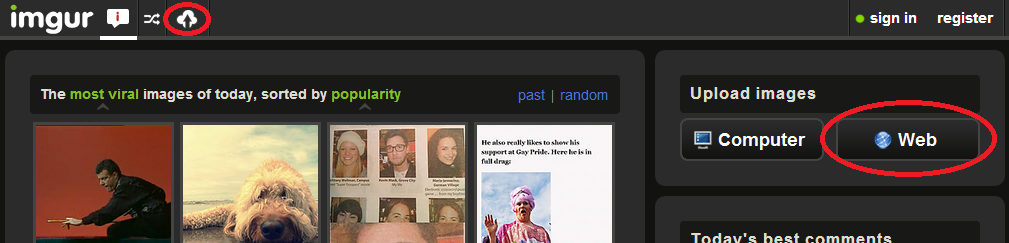
- Paste your screen shot from your clipboard (Ctrl+V; you may have to click on that part of the dialog box):
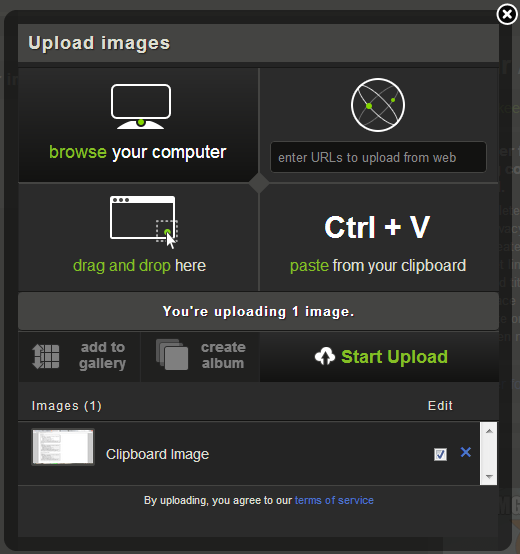
- Check the "Edit" box and hit the "Start Upload" button:
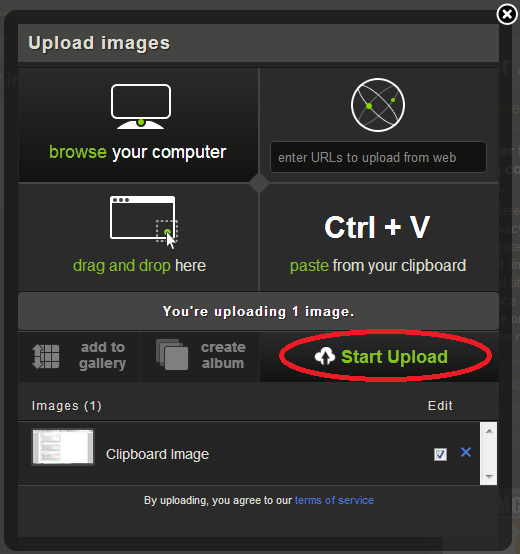
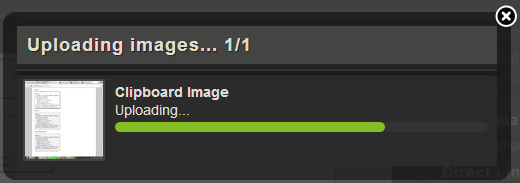
- Crop to your liking and save
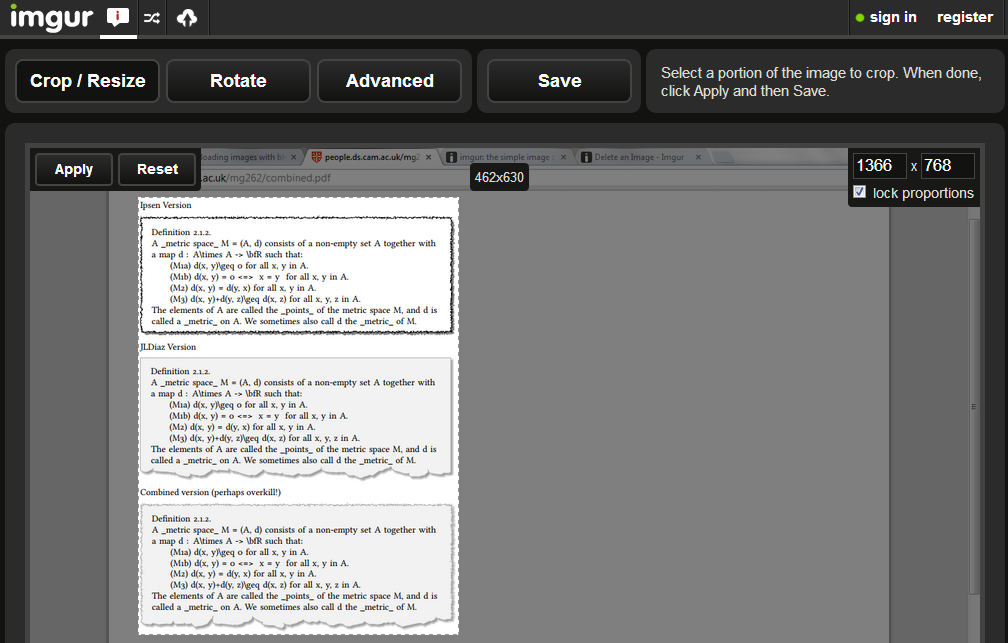
- Copy the "Direct Link URL" and upload the result using the regular StackExchange image upload service, this time "from the web". This follows that same procedure listed in How can I upload an image to be included in a question or answer?How can I upload an image to be included in a question or answer?:
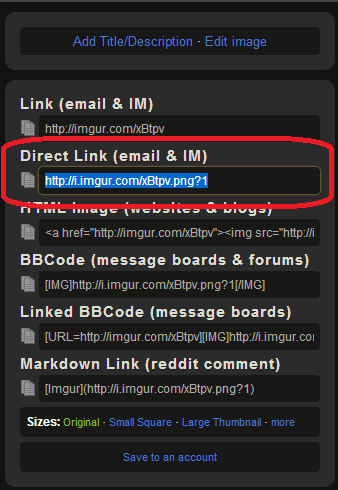
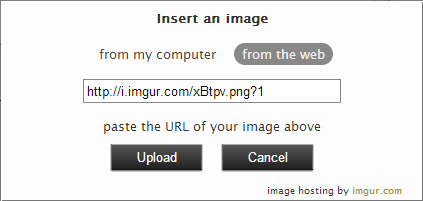
- Done
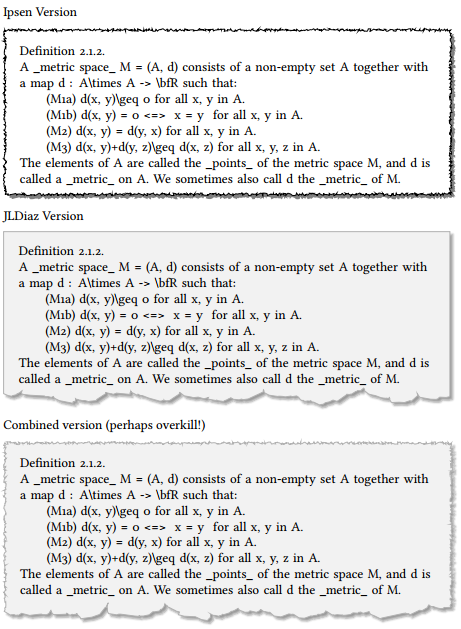
It's advised to re-upload the image from IMGUR's default site to the dedicated StackExchange IMGUR hosting service, otherwise the link might turn up dead later. Once you get used to this as an alternative, it's not that complicated.
